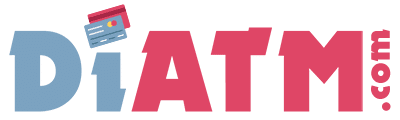BUSINESS
5 Benefits of Staff Automation for Businesses
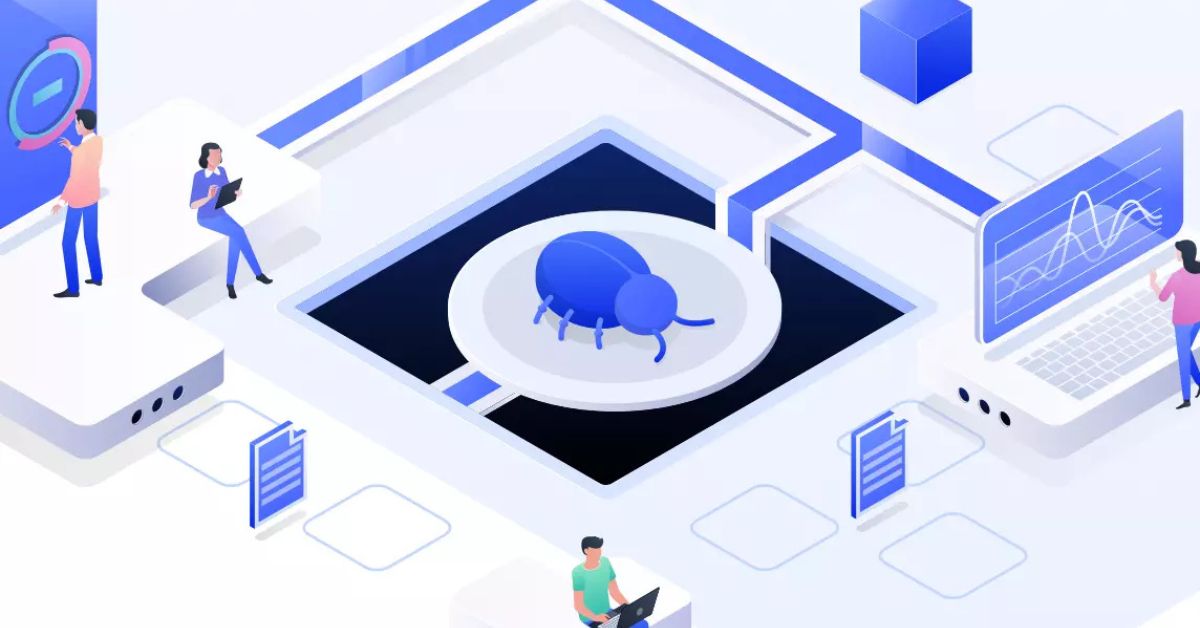
Picture a workday where routine tasks finish themselves, reports appear on time, and teams spend their energy on fresh ideas instead of dull chores. That scene is not science fiction. It is the daily reality in companies that have embraced staff automation software and smart processes that handle repetitive work so people can focus on high‑value projects.
In this guide you will discover five powerful benefits of adopting staff automation, along with simple tips for rolling it out in any organization.
What Is Staff Automation?
Staff automation uses digital tools, workflows, and sometimes robots to complete tasks that once required manual effort. Think about scheduling shifts, sending invoices, logging customer data, or sorting email. When software does these steps, humans gain back hours to solve problems, wow customers, and grow the business.
Popular staff automation examples include:
- Chatbots that answer common support questions.
- Payroll systems that calculate taxes and direct deposits.
- Project boards that move cards to the next stage automatically.
- Email sequences that welcome new hires with training links.
While each industry has its own needs, the core idea stays the same: let machines handle repeatable jobs so people do creative, strategic work.
Benefit 1: Major Time Savings and Higher Productivity
Time is the one resource every company shares, and it vanishes fast when employees perform the same steps over and over. Staff automation slashes these hours.
- Fewer clicks, faster results.A recruiter who used to copy information from résumé PDFs into a database can now let optical‑character‑recognition software do it in seconds.
- 24/7 output.Automated systems never sleep. Nightly data backups, report generation, and customer notifications happen while everyone is off the clock.
- Easy scaling.When sales double, automated workflows pick up the pace without adding overtime or new hires right away.
The productivity boost is real. Studies show office workers spend nearly one‑third of their week on repetitive tasks. Removing even half of that load means another day each week for innovation.
Benefit 2: Lower Operating Costs
Hiring, training, and retaining staff are among the biggest expenses a firm faces. Staff automation does not replace people wholesale, but it sharply reduces the cost of simple actions.
- Reduced labor hours.If bookkeeping software posts routine journal entries, finance teams can manage more accounts with the same headcount.
- Minimized errors.Mistakes often lead to rework, customer refunds, or regulatory fines. Automated entries follow set rules every time, lowering waste.
- Better resource allocation.Savings from routine work can shift into product development, marketing, or staff training—areas that grow revenue.
Taken together, these changes raise profit margins without sacrificing quality. In competitive markets, that edge can decide whether a company thrives or merely survives.
Benefit 3: Fewer Errors and Stronger Compliance
Humans slip up. We type numbers backward, skip checklist steps, or forget deadlines. While a single error might be minor, a chain of errors can snowball into serious harm. Staff automation creates consistent, rule‑based actions that nearly eliminate accidental mistakes.
- Automatic data validation.Forms flag missing fields before submission, preventing bad information from entering databases.
- Built‑in audit trails.Every automated step records who triggered it and when, making compliance reviews simple.
- Timely alerts.Systems can warn managers when tasks miss targets, ensuring quick fixes.
Industries like healthcare and finance, which face strict regulations, especially benefit from automated logs and safeguards. Confidence in data quality improves decision‑making across the board.
Benefit 4: Happier, More Engaged Employees
No one was hired to copy numbers or chase email approvals all day. When those chores disappear, workers gain time to learn new skills, tackle creative projects, and connect with teammates. Staff automation turns dull routines into chances for growth.
How Automation Lifts Morale
- Meaningful work.Developers can build new features instead of resetting passwords manually. Marketers can craft campaigns instead of exporting spreadsheets.
- Reduced burnout.Fewer late nights spent on last‑minute data entry lead to a healthier work‑life balance.
- Skill development.Teams learn to manage automated tools, boosting their career value.
Happy employees stay longer, recommend friends for open roles, and provide better customer service. Culture becomes a competitive advantage.
Benefit 5: Greater Flexibility and Business Agility
Markets shift quickly. Businesses must adapt just as fast. Staff automation provides the flexibility to pivot without chaos.
- Rapid process updates.Changing a rule in software is easier than retraining dozens of staff on a new manual procedure.
- Easy integration.Modern automation platforms connect with popular apps through APIs, letting companies stitch together best‑of‑breed solutions.
- Data‑driven decisions.Automated reports arrive in real time, helping leaders spot trends and act before rivals.
During sudden demand spikes—holiday rushes, viral trends, or supply‑chain disruptions—automated systems absorb extra load while teams coordinate strategy.
Choosing the Right Staff Automation Tools
Success begins with matching tools to goals. Follow these steps:
- Map pain points.Where does work bottleneck? List tasks that are frequent, rule‑based, and low‑risk if handled by software.
- Set clear objectives.Do you want to shorten delivery time, reduce costs, or lift customer satisfaction? Numbers guide tool selection.
- Check integrations.Ensure new software connects smoothly with your existing stack—ERP, CRM, messaging apps, and so on.
- Mind security.Automation often handles sensitive data. Confirm the vendor offers encryption, role‑based access, and compliance certifications.
- Start small.Pilot one workflow, measure impact, and expand once the team is comfortable.
Popular categories include robotic‑process‑automation (RPA) bots, low‑code workflow builders, and AI‑powered chat assistants. Each serves different levels of complexity.
Steps to Implement Staff Automation
Step 1: Involve Stakeholders Early
Frontline workers know detailed steps that leaders might overlook. Invite representatives from each department to share insights and voice concerns before rollout.
Step 2: Document Current Processes
Create simple flowcharts or checklists of how tasks happen today. Clear documentation helps spot duplicate steps and unnecessary handoffs.
Step 3: Design the Automated Workflow
Break tasks into triggers, actions, and conditions. For example, “When a customer submits a support ticket (trigger), the bot assigns priority (action) unless it is marked urgent (condition).”
Step 4: Test in a Sandbox Environment
Run the new process with sample data. Catch edge cases and hiccups without risking live operations.
Step 5: Train the Team
Short videos and quick-reference guides work better than long manuals. Emphasize benefits and encourage feedback.
Step 6: Monitor and Iterate
Track key metrics—cycle time, error rate, cost per task. Adjust settings, add features, or roll back changes based on real‑world performance.
Overcoming Common Myths
Myth 1: Automation Replaces Jobs
Reality: It replaces chores. People shift to higher‑value roles, often earning promotions or mastering new skills.
Myth 2: Only Big Corporations Can Afford It
Reality: Many cloud platforms charge per user or per task, putting staff automation within reach of small businesses.
Myth 3: Implementation Takes Months
Reality: Low‑code tools can launch in days for simple workflows, with gradual upgrades over time.
Addressing these fears openly ensures smoother adoption across the organization.
Future Trends in Staff Automation
- AI‑Enhanced Decision Making– Predictive analytics will route tasks based on urgency and historical data.
- Voice‑Activated Workflows– Employees will trigger actions through natural speech, reducing clicks.
- Hyper‑personalized Employee Dashboards– Systems will adapt layouts and suggestions based on role and behavior.
- No‑Code Expansion– Everyday users, not just developers, will build and tweak automations safely.
- Deeper Cybersecurity Layers– As automation grows, expect stronger zero‑trust models and real‑time threat monitoring.
Keeping an eye on these trends helps companies stay ahead of the curve and maximize returns on investment.
Practical Tips for a Smooth Transition
- Celebrate small wins.Share time saved or error reductions after each phase.
- Create an automation champion.One enthusiastic employee can guide peers and report issues quickly.
- Maintain manual backups.Have clear procedures in case systems go offline, protecting continuity.
- Audit regularly.Quarterly reviews keep workflows aligned with current goals and regulations.
- Stay ethical.Be transparent about what data is captured and how it is used.
These practices build trust and make staff automation a lasting asset rather than a short‑lived experiment.
Conclusion: Turn Potential into Progress
Businesses that master staff automation free themselves from the weight of repetitive work. They gain time, cut costs, reduce errors, raise morale, and adapt to market swings with ease. The journey begins with small, deliberate steps—mapping tasks, choosing the right tools, and measuring results. Every improvement compounds, moving the organization closer to a future where people work on ideas that matter while machines handle the rest.
Start today. Identify one task begging for automation, test a solution, and watch the ripple effect across your team. The benefits outlined here are not distant promises; they are real advantages waiting within reach of any company willing to embrace change.
BUSINESS
How Often Should You Visit the Dentist? Insurance-Friendly Tips

General Recommendations for Dental Visits
How often you need to visit the dentist isn’t always clear-cut. The long-standing rule was to see your dentist two times a year for checkups and professional cleanings. This twice-yearly schedule promotes early detection of dental concerns, such as tooth decay, gum disease, and oral cancer, making treatment easier and less invasive. By catching problems before they can worsen, you can often avoid more complex and expensive procedures.
For those with chronic conditions, such as diabetes, or a past incidence of cavities and gum disease, dental professionals often suggest more frequent check-ins, sometimes every three to six months. This shorter interval allows your dentist to closely monitor healing, disease progression, and the effectiveness of your home care routine. Many dental insurance policies, especially comprehensive options like Delta Dental PPO insurance in Florida, are designed to support regular preventive care, making it easier to stick to the right schedule without unexpected costs. If you’re unsure how often you should go, talk with your dentist about individual risk factors and how other health issues, such as pregnancy or medication use, may influence your needs.
Factors Influencing Visit Frequency
Your unique health profile determines how often dental appointments should be booked. Consider these influencing elements:
- Oral Health Status: Past or current dental problems, such as recurring tooth decay, enamel erosion, or gum disease, require closer monitoring. Some patients are more prone to cavities or periodontal disease due to genetic factors, medications, or underlying medical conditions.
- Overall Health: Illnesses like heart disease and autoimmune conditions may necessitate more frequent dental oversight. Evidence shows a strong connection between oral and systemic health; conditions like diabetes can influence gum health, so regular dental evaluations are essential.
- Lifestyle Choices: Smoking, high sugar intake, and poor oral hygiene increase the risk of issues and warrant more regular exams. If you suffer from dry mouth due to medications or treatment (like radiation therapy), you may also be at higher risk for oral health problems.
For those at low risk, which means you practice good oral hygiene, have no history of dental disease, and maintain a balanced diet, annual or twice-yearly visits may suffice. Always consult your dentist to determine an individualized care plan based on these factors, and don’t hesitate to ask about what schedule best fits your life and health status.
Maximizing Dental Insurance Benefits
Dentists urge patients to make the most of their dental insurance coverage, which can significantly impact treatment decisions and costs. Many often leave benefits unused, potentially missing out on essential preventive care that their plan covers. Here are effective ways to maximize your benefits:
- Stay In-Network: Choose a provider within your insurance’s network for lower co-pays, as insurers have pre-negotiated rates with participating dentists. Out-of-network care often means higher out-of-pocket costs, so consult your insurance portal to find a suitable dentist.
- Strategic Treatment Planning: If you need extensive dental work, consider spreading treatments over the end and beginning of two calendar years to take advantage of annual benefit resets. By doing this, you may be able to use two years’ worth of benefits to cover procedures, reducing your expenses.
- Utilize Tax-Advantaged Accounts: Flexible Spending Accounts (FSAs) and Health Savings Accounts (HSAs) can be used to pay for eligible dental expenses with pre-tax dollars; track deadlines to avoid losing unused funds. These accounts are especially valuable if your plan limits covered treatments or you need elective procedures.
Review your insurance benefits annually and discuss with your dentist to optimize preventive and necessary care. Many dentists will even help you navigate paperwork to ensure your treatment is as affordable as possible, so don’t hesitate to ask their office staff for guidance.
Preventive Care: A Cost-Effective Approach
Preventive dentistry is your best defense against high dental costs and health problems. Regular dental cleanings and examinations can help catch cavities, gum problems, and oral cancers before they progress. Early detection leads to simpler, less invasive, and less expensive treatments. Most dental plans cover these visits at 100%, making them the most cost-effective way to maintain oral health. Even if you’re paying out of pocket, prevention is much lower than the cost of treating problems left to worsen over time.
Preventive Services Often Covered
- Professional cleanings to remove hardened plaque and tartar that brushing alone can’t reach
- Examinations and X-rays to reveal hidden cavities or bone loss that may be missed during a visual inspection
- Sealants and fluoride treatments for children, and sometimes for adults at greater risk for cavities, to strengthen tooth enamel and prevent decay
Routine dental care can prevent costly interventions and more serious health issues later. Untreated gum disease, for instance, has been linked to heart disease, stroke, and complications during pregnancy, making prevention invaluable to your overall well-being.
Addressing Dental Anxiety
Anxiety about dental visits is common, but avoiding the dentist only increases the risk of serious issues. Millions of Americans delay or skip dental care due to fear, but modern dental practices offer solutions to make visits more comfortable and stress-free. By addressing dental anxiety head-on, you protect yourself from escalating problems and ensure that minor concerns stay manageable.
- Open Communication: Share your concerns with your dentist so your care team can accommodate your needs. Many offices are experienced in working with anxious patients and will explain procedures in detail and work at your pace.
- Relaxation Techniques: Deep breathing, visualization, or calming music can greatly reduce stress. Many providers now offer amenities like headphones or blankets to help you relax during treatment.
- Sedation Dentistry: For patients with severe anxiety, sedation options can ensure a more positive experience. Whether it’s minimal sedation with “laughing gas” or deeper sedation for lengthy procedures, your dentist can discuss options to help you feel comfortable and safe.
Prioritizing your mental comfort empowers you to keep up with essential dental visits. Remember, every positive experience at the dentist makes the next one easier, and your dental team supports you every step of the way.
Alternative Options for the Uninsured
If you’re uninsured, affordable dental care is still within reach. Many resources are available to provide essential care and support good oral health, even when traditional dental insurance isn’t an option. Proactive oral care and regular checkups can save you money in the long run by preventing emergencies and avoiding complicated treatments.
- Dental Schools: Clinics at Dental schools offer treatments supervised by faculty at much lower costs. Students perform procedures as part of their education, all under the close watch of experienced instructors. While appointments may take longer, the savings can be substantial, and you’ll still receive high-quality care.
- Community Clinics: Nonprofit and government-funded clinics provide sliding fee scales based on your income. These clinics exist in many communities and cover a range of services, from cleanings and fillings to emergency tooth extractions.
- Discount Plans: Dental discount membership plans grant access to reduced rates for an annual fee.
With a little research and planning, you can find practical options to sustain your oral health even without insurance. Don’t let a lack of coverage keep you from seeking dental care; oral health is essential to overall wellness and can be managed with creativity and resourcefulness.
Conclusion
Individual needs—not just tradition—determine the best dental visit schedule. Regular, preventive appointments are invaluable to lifelong oral health, early problem detection, and cost savings. Whether you have traditional insurance, a dental PPO plan, or no coverage, prioritize your dental health and use available benefits or alternatives wisely. Consult with your dentist to customize your oral care routine and keep your smile healthy for years to come. Committing to proactive and preventive care pays dividends throughout your life and helps you avoid unnecessary pain or expense down the line.
BUSINESS
Exploring the Secrets Behind XRP Prices in the UK

In the wave of digital currencies, xrp price uk, as a highly anticipated cryptocurrency, has always attracted the attention of many investors due to its price trend in the UK market. Below, we will delve into the trend of XRP prices in the UK market.
Introduction to XRP
XRP is the fundamental currency of the Ripple network, which can circulate throughout the entire Ripple network with a total quantity of 100 billion and gradually decreases with increasing transactions. Ripple is an open payment network designed to address the slow and costly cross-border payments in traditional financial systems. XRP has a certain user base worldwide due to its efficient transaction speed and low transaction fees. In the UK, with the continuous development of the digital currency market, XRP has gradually entered the view of investors.
Historical trend of XRP prices in the UK market
Looking back at the past few years, the XRP prices in the UK market have experienced significant fluctuations. In the early stages, due to the overall development of the digital currency market, XRP prices were relatively low and had small fluctuations. With the increasing market awareness of digital currencies and Ripple’s continuous expansion in the payment field, XRP prices are gradually rising. During the digital currency bull market from late 2017 to early 2018, XRP prices reached historical highs. However, the market subsequently entered a bear market, and XRP prices also dropped significantly. In recent years, its price has fluctuated within a certain range, influenced by various factors such as market supply and demand, macroeconomic environment, and regulatory policies.
Factors affecting the price trend of XRP in the UK market
From the perspective of market supply and demand, if the demand for XRP in the UK market increases while the supply remains relatively stable, prices tend to rise; Otherwise, it will decline. The macroeconomic environment also plays an important role. When the economic situation is unstable, investors may shift their funds to safe haven assets such as digital currencies, thereby driving up XRP prices. In terms of regulatory policies, the UK’s regulatory attitude and policy changes towards digital currencies will directly affect market confidence. If regulatory policies tighten, it may lead to investors selling XRP and causing prices to fall; Loose policies are conducive to price increases. In addition, Ripple’s business development, technological innovation, and cooperation with financial institutions will also have an impact on XRP prices.
Future trend outlook
Looking ahead, the XRP price trend in the UK market is full of uncertainty. On the one hand, if Ripple can make more breakthroughs in the payment field, cooperate with more financial institutions, and maintain relatively loose digital currency regulatory policies in the UK, then XRP prices are expected to rise. On the other hand, the competition in the digital currency market is fierce, and new competitors are constantly emerging, which may have an impact on XRP’s market share. Meanwhile, changes in the global economic situation and adjustments in regulatory policies may also lead to price fluctuations. Investors need to consider various factors comprehensively and make cautious investment decisions when paying attention to the trend of XRP prices.
BUSINESS
From Handshake to Handoff: Why Business Cards and Their Boxes Still Matter in Modern Branding

In an era where most interactions happen online, physical tools like business cards and business card boxes might seem outdated. But for businesses serious about branding, the handshake isn’t complete until a card is exchanged—and properly stored. Despite rapid digitalization, these tangible elements still pack a punch in first impressions, organization, and brand continuity.
Let’s break down why business cards and their custom packaging matter more than ever.
The Enduring Power of a Physical Card
The act of handing over a business card creates a tactile and memorable moment. It’s more than contact information—it’s a reflection of your brand.
- Credibility: A high-quality business card suggests trust and seriousness.
- Brand Recognition: Color, typography, and layout all reinforce visual identity.
- Networking Efficiency: In fast-paced conferences or meetings, it’s faster and more professional to hand a card than to fumble with phones.
Even with NFC tech and QR codes rising, physical business cards remain irreplaceable for many professionals. And when they’re accompanied by well-designed business card boxes, they elevate the entire experience.
What Makes a Business Card Box Essential?
Business card boxes are often overlooked, but they serve both practical and branding purposes.
| Feature | Benefit |
| Protection | Prevents bends, smudges, and wear |
| Organization | Keeps multiple styles or contacts separated |
| Presentation | Gives a professional touch during handover |
| Branding Surface | Offers logo space for subtle marketing |
| Bulk Utility | Useful for tradeshows, sales teams, and events |
For B2B industries—where first impressions matter most—custom business card boxes can serve as silent brand ambassadors.
Designing for Impact: Tips for Modern Business Cards
To make a card that lands well, keep these tips in mind (especially if you’re opting for a standard playing card size, which is popular for creative business card designs):
- Use durable materials like 16pt or 18pt stock with matte or glossy finishes.
- Consider embossing, foil stamping, or spot UV for texture.
- Keep designs minimal but branded—colors, icons, and fonts matter.
- Add QR codes that link to portfolio, website, or LinkedIn.
Cards may be small, but their influence is large when the design aligns with the brand’s values. Combined with well-matched business card boxes, you ensure brand consistency from creation to presentation.

Who Needs Custom Business Card Boxes?
Custom boxes aren’t just for storage—they’re an extension of your professional story. Here’s where they shine:
| Industry | Use Case |
| Real Estate | Client meetings, open house handouts |
| Consulting Firms | Brand authority in corporate networking |
| Design Agencies | Creative presentation of contact info |
| Event Planners | Quick access to cards for vendor communication |
| Tech Startups | Pitch sessions and launch event handouts |
Having a box that holds your cards cleanly and stylishly reflects foresight and attention to detail—values every client respects.
Common User Questions Answered Naturally
- “Why do people still use business cards?”
- “How to store business cards professionally?”
- “Are business card boxes useful for networking?”
- “Best packaging for business cards”
All terms are answered conversationally to meet Google’s EEAT and voice search intent.
Why Custom Packaging Pro is the Smart Choice
If you’re looking for a partner to help you make lasting impressions, Custom Packaging Pro delivers:
- Custom-sized business card boxes with premium finishes
- Durable materials for both card protection and presentation
- In-house designers to help match your box with your branding
- Bulk discounts and reliable delivery for B2B teams
Whether you’re rebranding, launching, or attending an expo, CPP helps your brand show up sharp—card and box in hand.
FAQs
Q: Are business cards still relevant in 2025?
A: Yes! Physical business cards are still widely used in professional networking and leave a lasting impression.
Q: What are business card boxes used for?
A: They protect, organize, and elevate the presentation of your business cards.
Q: Can I get custom printed business card boxes?
A: Absolutely—companies like Custom Packaging Pro offer full customization options.
Q: What should I look for in a professional business card?
A: Durable material, clean design, brand consistency, and maybe a QR code for digital linking.

Conclusion
Even in the digital age, business cards—and the boxes that store them—deliver unmatched value in networking, branding, and presentation. For B2B professionals and growing brands, they’re a small but mighty investment. Partner with Custom Packaging ProF to create business card packaging that speaks before you say a word.
-

 TECHNOLOGY2 years ago
TECHNOLOGY2 years agoElevating Game Day Eats: A Guide to Crafting Crowd-Pleasing Sliders
-

 ENTERTAINMENT2 years ago
ENTERTAINMENT2 years agowave_of_happy_: Your Ultimate Guide
-

 FASHION2 years ago
FASHION2 years agoGPMsign Fashion: Redefining Style with Purpose
-

 TECHNOLOGY1 year ago
TECHNOLOGY1 year agoTrader Joe’s Dayforce: Revolutionizing Workforce Management
-

 FOOD2 years ago
FOOD2 years agoAltador Cup Food Court Background: A Culinary Extravaganza Unveiled
-

 SPORTS2 years ago
SPORTS2 years agoScore Chaser Sporting Clays: A Thrilling Pursuit of Precision
-

 HOME IMPROVEMENT1 year ago
HOME IMPROVEMENT1 year agoWhat Kitchen Renovation Companies Offer Beyond Basic Remodeling
-

 NEWS2 years ago
NEWS2 years agoNyl2 Kemono: Unveiling the World